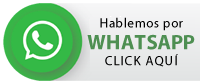Paquetes a
Se han encontrado {{ paquetesFiltrados.length }} productos.
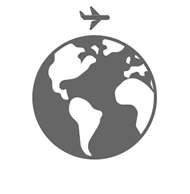
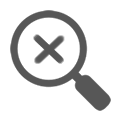
No hemos encontrado resultados.
Puede modificar su búsqueda o dejarnos su consulta: click aquí
Filtros de búsqueda
Tipo de productos
Transporte
Régimen de comidas
Cantidad de noches
Categoría
Alojamiento
{{p.oferta}}
{{p.destino}}
{{p.titulo}}
{{p.subtitulo}}
{{p.noches}} noches desde {{p.origentxt}}
{{p.noches}} noches {{p.nombreregimen}}
{{p.noches}} noches
{{p.nombreregimen}}
Salida desde {{p.origentxt}}
{{ item.NombreHotel }} ![]() {{ item.NombreRegimen }}
{{ item.NombreRegimen }}
Reserva ahora
desde
{{ p.moneda }} {{ p.monto | formatPriceIntero }}
desde
{{ p.moneda }} {{ p.monto | formatPriceIntero }}
Precio por persona
{{p.base}}
{{p.base}}